文档预览
ICE PKG 依赖 @ice/pkg-plugin-docusaurus 插件支持编写文档和预览组件,所有文档默认存放至 docs 文件夹下。支持以 .md 及 .mdx 为后缀的文档。
在使用文档预览功能前,你需要先手动安装 @ice/pkg-plugin-docusaurus 插件:
npm install @ice/pkg-plugin-docusaurus --save-dev
并通过 配置文件 进行加载:
import { defineConfig } from '@ice/pkg';
export default defineConfig({
plugins: [
[
'@ice/pkg-plugin-docusaurus',
{
title: '标题'
},
],
],
});
大功告成。你可以通过以下命令启动预览:
# 若存在 docs 文件夹,则默认启动文档预览;并启动 es/lib 编译
$ npm start
# 若存在 docs 文件夹,则默认构建预览产物
$ npm run build
关闭文档预览
@ice/pkg-plugin-docusaurus 插件接受 enable 配置以决定是否启用文档预览,该值默认为 true。如果需要关闭文档预览,可以配置如下:
import { defineConfig } from '@ice/pkg';
export default defineConfig({
plugins: [
[
'@ice/pkg-plugin-docusaurus',
{
enable: false
},
],
],
});
你也可以根据启动的命令来配置是否开启文档预览构建:
import { defineConfig } from '@ice/pkg';
export default defineConfig({
plugins: [
[
'@ice/pkg-plugin-docusaurus',
{
// start 命令时启用文档预览,build 命令时关闭文档预览产物构建
enable: {
start: true,
build: false
}
},
],
],
});
如何书写文档
文档以 .md 或 .mdx 为后缀,采用 yaml 和 markdown 语法。
---
title: 简单的用法
sidebar_position: 1
---
## 本 Demo 演示一行文字的用法
```jsx
import MyComponent from 'my-component';
import './my-component.css';
const App = () => {
return (
<div>
<MyComponent />
</div>
)
}
export default MyComponent;
```
扁平结构
扁平结构的意思是可以将文档平铺在 docs 文件夹下:
.
├── index.md
└── intro.md
嵌套结构
此外还支持嵌套结构,如:
.
├── Foo
│ ├── Basic.md
│ └── Complex.md
├── index.md
└── intro.md
文档排序
文档默认按照文件(或文件夹)的字母顺序进行排列。若要修改排列顺序,可通过下面两种方式。
- 使用
sidebar_position
可以在文档头部使用 YAML 标记顺序,比如想要将 index.md 设置为:
---
sidebar_position: 0
---
# 这是首页,同时也是标题
在此处描述首页说明信息
- 文档添加数字前缀
.
├── 01-intro.md
├── 02-Foo
│ ├── 01-Basic.md
│ └── 02-Complex.md
└── index.md
文档标题
文档会默认使用第一个 markdown 标题,作为文档的 title。此外,可以通过 yaml 语法来修改文档标题:
---
sidebar_label: 这是标题
---
# 这里不再是默认标题了
在此处描述文档内容...
代码块
将代码渲染成组件
若想要预览组件,需要给代码块添加 preview 属性。
```tsx preview
import AddCount from './Button.tsx';
const App = () => {
return (
<AddCount />
)
}
export default App;
```
下面展示的就是给上述代码块添加 preview 的效果。
0
需要注意的是,在 preview 的代码块中引入的样式会 污染 全局,因此建议使用 CSS Modules 或 css-in-js 等方式引入样式。
目前只支持为 jsx、tsx 代码块添加 preview 属性。
将代码块渲染成移动端预览的样式
通过配置 mobilePreview: true 开启将预览方式设置成移动端预览的样式:
import { defineConfig } from '@ice/pkg';
export default defineConfig({
plugins: [
[
'@ice/pkg-plugin-docusaurus',
{
mobilePreview: true,
},
],
],
});
同理,所有添加了 preview: true 的代码块会渲染成下面的样式:
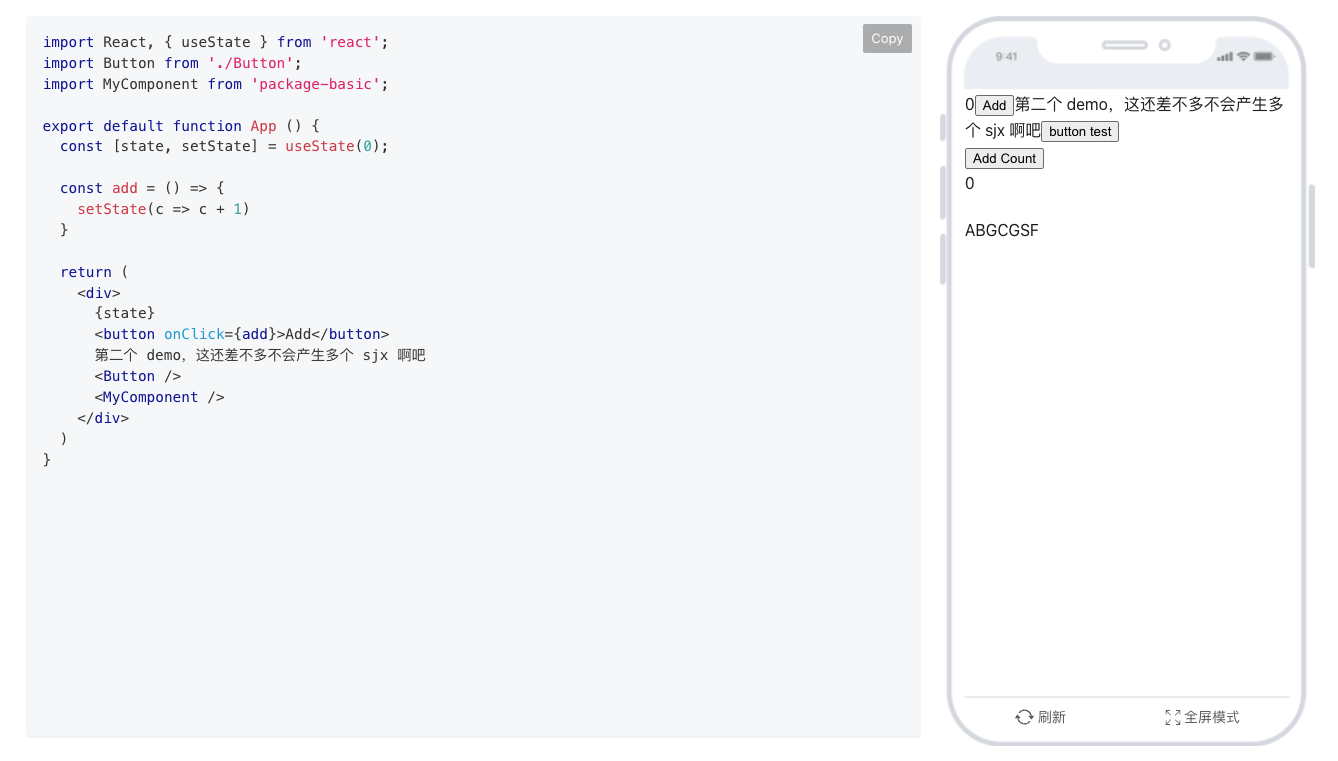
引入当前包的包名
直接引入正在开发的包名 (package.json 中的 name 字段值),像真实的用户一样在文档中导入你这在开发的包。比如你正在开发一个包名为 my-component 的组件:
// 'my-component' 是你正在开发的包名
import MyComponent from 'my-component';
export default function App() {
return (
<MyComponent />
);
}
给代码块定制自定义标题
若想要给代码块定制自定义标题,可以使用 title 属性:
```jsx title=/src/components/index.js
import MyComponent from 'my-component';
export default function Index() {
return (
<MyComponent />
);
}
```
文档渲染效果如下:
import MyComponent from 'my-component';
export default function Index() {
return (
<MyComponent />
);
}
自定义侧边栏
若你想要完全自定义侧边栏,比如有以下平铺结构:
├── index.md
├── a.md
├── b.md
└── c.md
并试图将 a.md、b.md 和 c.md 收敛到一个 示例 的目录下,可以通过 sidebarItemsGenerator 进行配置:
import { defineConfig } from '@ice/pkg';
export default defineConfig({
plugins: [
['@ice/pkg-plugin-docusaurus', {
sidebarItemsGenerator: async () => {
return [
{ type: 'doc', id: 'index' },
{
type: 'category', // 收敛到一个目录中
label: '实例', // 目录名
collapsed: false, // 目录是否折叠
items: [
{ type: 'doc', id: 'a' },
{ type: 'doc', id: 'b' },
{ type: 'doc', id: 'c' },
],
},
];
},
}],
],
});
隐藏文档右侧导航
在 Mobile 组件预览 下,若感觉整体内容区比较窄。或因为其他原因,想要隐藏右侧导航栏。可在文档顶部添加 hide_table_of_contents 这一配置。
---
hide_table_of_contents: true
---
## 本 Demo 演示一行文字的用法
预览仅浏览器端可用的组件
开发者在开发组件时,可能会使用到 BOM/DOM API(例如代码中访问了 window 或者 document 变量),则该组件仅为浏览器端可用。在执行 npm run build 命令进行文档预览产物的静态构建时,该组件在服务端环境下将无法正确构建渲染,并会导致文档构建失败。此时可在文档中的代码块内使用 <BrowserOnly> 组件来包裹用户开发的组件,示例如下:
// ICE PKG 自动注入 BrowserOnly,无需手动引入
export default function App() {
return (
<BrowserOnly>
{
() => {
// 'my-component' 是你正在开发的包名
const MyComponent = require('my-component').default;
return <MyComponent />
}
}
</BrowserOnly>
);
}
插件配置
@ice/pkg-plugin-docusaurus 插件接受以下配置:
export interface PluginDocusaurusOptions {
/**
* 是否启用文档预览构建,默认为 true
*/
enable?: boolean | { start: boolean; build: boolean };
/**
* 文档的 title,默认为 "飞冰组件"
*/
title?: string;
/**
* 文档部署的顶层 url。比如部署在 github,则是 https://你的项目.github.io
*/
url?: string;
/**
* 文档路由的 baseUrl。
*/
baseUrl?: string;
/**
* 文档站点的 favicon 文件位置,默认为 static/img/favicon.ico
*/
favicon?: string;
/**
* 侧边栏 logo,默认为 static/img/logo.png
*/
navBarLogo?: string;
/**
* 侧边栏 title,默认为 "ICE PKG"
*/
navBarTitle?: string;
/**
* 文档启动的端口,默认为 4000
*/
port?: number;
/**
* 自定义 sidebar
*/
sidebarItemsGenerator?: Function;
/**
* 开启移动端组件预览
*/
mobilePreview?: boolean;
/**
* 文档默认语言,默认值为 zh-Hans,即中文
*/
defaultLocale?: string;
/**
* 文档需要构建的多语言版本,必须包含 defaultLocale,默认值为 ['en', 'zh-Hans'],即英文和中文
*/
locales?: string[];
};